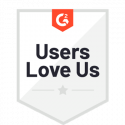Create Branches in a Workflow
There are two basic types of branching you can use in your workflow templates:
- Fork Branch – the workflow takes one path, or it takes another (for example, either a P.O. is approved, or it isn’t)
- Parallel Branch – the workflow has tasks that can be completed simultaneously by different users (rather than sequentially)
Before You Begin
Before you can create branches, you need to create a workflow. After that, how you proceed to branch depends on the needs of your workflow.
At the end of your branches, you can designate certain paths to trigger a cancel workflow event, and others to trigger a complete workflow event.
Create a Fork Branch
A fork branch is created using multiple action buttons. For example, if a web form contains an “Approve” button and a “Reject” button, a branch will be created. The path that the workflow takes after that point depends on which button the assignee clicks.
Create a Parallel Branch
When you use a parallel branch, the workflow proceeds down all of the paths simultaneously.
- In the workflow builder, click the + above or below an existing step where you want to create the branch.
- Choose Event Task, then Parallel Branch.
- In the right panel, you can modify the default task name, Parallel Branch.
- It’s a good idea to make your branch name descriptive and meaningful so that when workflows using this template are in progress, it’s easy to distinguish the current workflow step.
- By default, two branches are created: Branch A and Branch B.
- Click Add Branch if you need to add more branches.
- If you need to reorder how the branches appear in the builder, grab the branch and drag it up or down in the list of branches.
- Click the branch to rename it from “Branch A” or “Branch B” to something more meaningful.
- You can now add different task types as needed to each branch.
Related Information
All About Workflows (Quick Reference)
Need more help getting set up? Contact us for assistance from our customer support team.