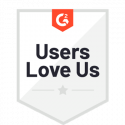Download Workflow Documents
There are two different ways that you can download a document that is included as part of a workflow. You can either access them via the “Download” button found in a Docubee email notification or directly in your Docubee dashboard.
Before You Begin
It’s important to note, that you can only download documents that have been downloaded enabled in a view file or an email task in the workflow designer.
Email Notification with Download Button
If an email task is configured with a “Download” button, the email recipient will be able to click it in the email to download the specified document.
Download from the Dashboard
If you are a member of the workspace that owns a workflow, you can download a document associated with a workflow in the Docubee dashboard:
- Log in to Docubee. If you’re already logged in, make sure you’re on the dashboard in “Manage” mode.
- In the left sidebar, you’ll see all of the workflows for any workspaces of which you are a member, as well as any workflows in which you’re a participant.
- Click the workflow to select it.
- In the list of in-progress workflow instances, click the workflow instance associated with the document you want to download.
- This will open the right panel that displays information about that workflow instance.
- Click the paperclip icon to view downloadable documents.
- Select the document you want to download.
Related Information
All About Workflows (Quick Reference)
Need more help getting set up? Contact us for assistance from our customer support team.