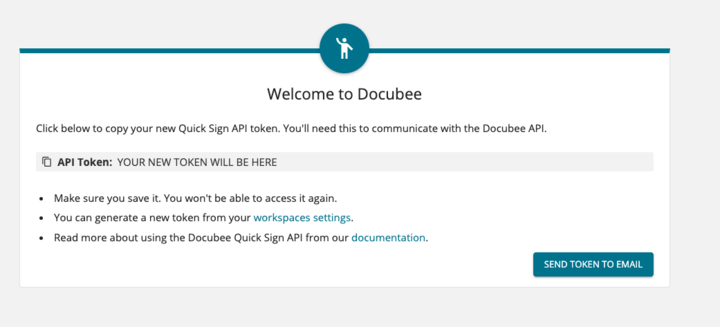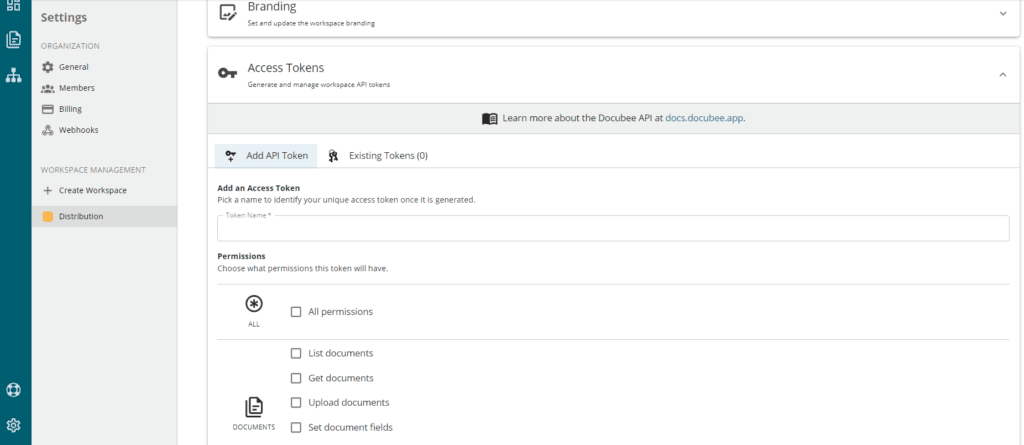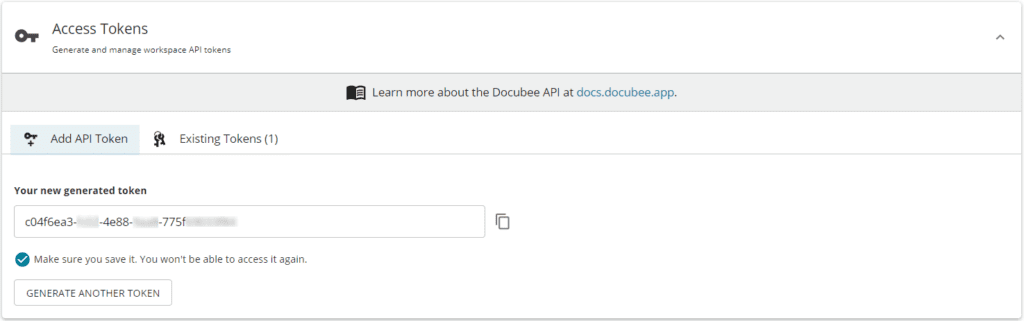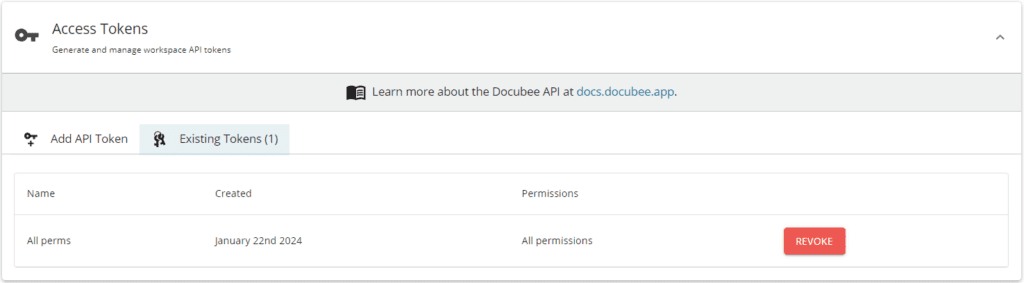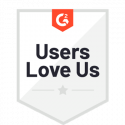Generate API Access Tokens
View our Pricing & Plans for a detailed list and comparison of features available in each plan.
The Docubee API is a set of endpoints that allows you to interact programmatically with your workflows, instances, and documents. Before you can do that, you will need to create an API access token for your workspace and send it to the server in a header to authenticate your requests. You can create token access to the API from the Docubee dashboard. To access the Docubee API, you’ll need an account.
In this article:
Before you Begin
- If you don’t have an Docubee account, create one! – Use the following link https://docubee.app/signup?source=eSigApi to create an account and receive your Quick Sign API token for your workspace.

- To generate a new token from your workspace settings, refer to the instructions in Add API Access Token.
Connect Applications and Automate Workflows
When important events happen in one of your solutions, your application can be programmed to use it as a trigger and begin an instance of your workflow. Our Docubee API connects at the workspace level so your teams can connect to whichever applications they need for their business processes.
Add API Access Token to your Account
You’ll need to create a workspace API access token to get access to the Docubee API.
To connect to the Docubee API:
- Log in to Docubee.
- On your dashboard’s left panel, click on Settings.
- In the left navigation panel, select your workspace.

- Click on Access Tokens.
- Select the Add API Token tab.
- Enter a Token Name for this API connection.
- Choose the permission for Documents, Workflow, Workflow Instances, Quick Sign, Integrations, and/or more for this token.
Note: You can vary the permission level for each new token that’s created. - Click Generate Token to generate the new token.
- Copy the token to your clipboard by clicking the copy icon.
- Make sure you save your token key.
Note: This token key won’t be visible later on, but you can revoke access to existing tokens if needed.

- Make sure you save your token key.
- Include the access token in the API request header to the server.
Note: See Authentication in our API Reference documentation for details.
GitHub Samples
Try our GitHub samples! Replace the API access token you generated with the API code for Python, Nodejs, and .NET 6.0 / Core.
Revoke API Access Token from your Account
To remove a Docubee API connection:
- Log in to Docubee.
- Click Settings.
- In the left navigation panel, choose your workspace.
- Click Access Tokens.
- Select the Existing Tokens tab.

- Click Revoke for the token from which you want to remove the API access token.
You are prompted with a message, “The token will immediately stop working. Are you sure you want to revoke it?”. - Click Confirm.
Related Information
Docubee API: How-To Start and Manage Workflows Programmatically
Answering Your Biggest Questions About the Docubee API
API Reference Documentation
Glossary
Additional Resources
Need more help getting set up? Contact us for assistance from our customer support team.