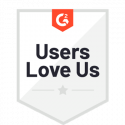Cancel a Workflow (Event Task)
As the name suggests, a cancel workflow task is used to terminate or cancel a workflow that is in motion. A cancel workflow task is different form a complete workflow task, and is best used for conditional logic branches that have undesirable results.
There are two different ways you can cancel a workflow:
- Cancel an in-progress workflow
- Add a cancel workflow event task to cancel a workflow that proceeds down a particular path/branch
Cancel an In-Progress Workflow
Please note, to cancel an in-progress workflow, you need to be an admin of the workspace that owns the workflow.
- If you’re not in the main Docubee dashboard, click the dashboard icon in the upper-right of the screen.
- In the left sidebar, click the workflow name.
- Locate the in-progress workflow instance you want to cancel and select it.
- Click the more icon (…) to the far right.
- The icon will change to x. Click the x to cancel the workflow.
- Click remove workflow in the confirmation dialog box.
- You’ll now be able to view this canceled workflow on the cancelled tab of the dashboard.
Add a Cancel Workflow Event Task
In a branched workflow, you may want to cancel a workflow that takes a particular path. For example, if a vacation request is rejected, you might send an email to the originator, and then have the workflow proceed to a cancel workflow step.
- In the workflow designer, click the + below the last step of the branch that will lead to canceling the workflow.
- Choose event task, then cancel workflow.
- In the right panel, you can modify the default task name to “cancel workflow”.
- It’s a good idea to make your branch name descriptive and meaningful so that when workflows using this template are in progress, it’s easy to distinguish the current workflow step.
- In a running workflow, if that path is taken, the workflow instance will be canceled and will appear on the canceled tab of the dashboard.
Related Information
All About Workflows (Quick Reference)
Need more help getting set up? Contact us for assistance from our customer support team.