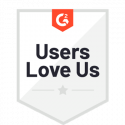Complete a Workflow (Event Task)
You may want participants to have the ability to take multiple paths in a workflow based on certain conditions. Branched workflows use conditional logic to achieve this. If you would like your workflow to stop after a certain path is taken, you can add a complete workflow step to the end of a branch. For example, if a vacation request is accepted, you might send an email to the originator, and then have the workflow proceed to a complete workflow step.
- In the workflow process builder, click the + below the last step of the branch that will lead to completing the workflow.
- Choose Event Task, then select Complete Workflow.
- In the righthand panel, you can modify the default task name.
- It’s a good idea to make your branch name descriptive and meaningful so that when workflows are in progress, it’s easy to distinguish the current workflow step.
- In a running workflow, if that path is taken, the workflow instance will be completed and will appear on the Completed tab of your Docubee dashboard.
Related Information
All About Workflows (Quick Reference)
Need more help getting set up? Contact us for assistance from our customer support team.