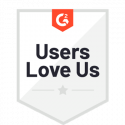Get Signatures on Documents & PDFs Using Quick Sign from Docubee
When you need to get a document signed quickly, it shouldn’t be a hassle. Using our Quick Sign feature, you can quickly choose recipients, place fields, and send documents for signature.
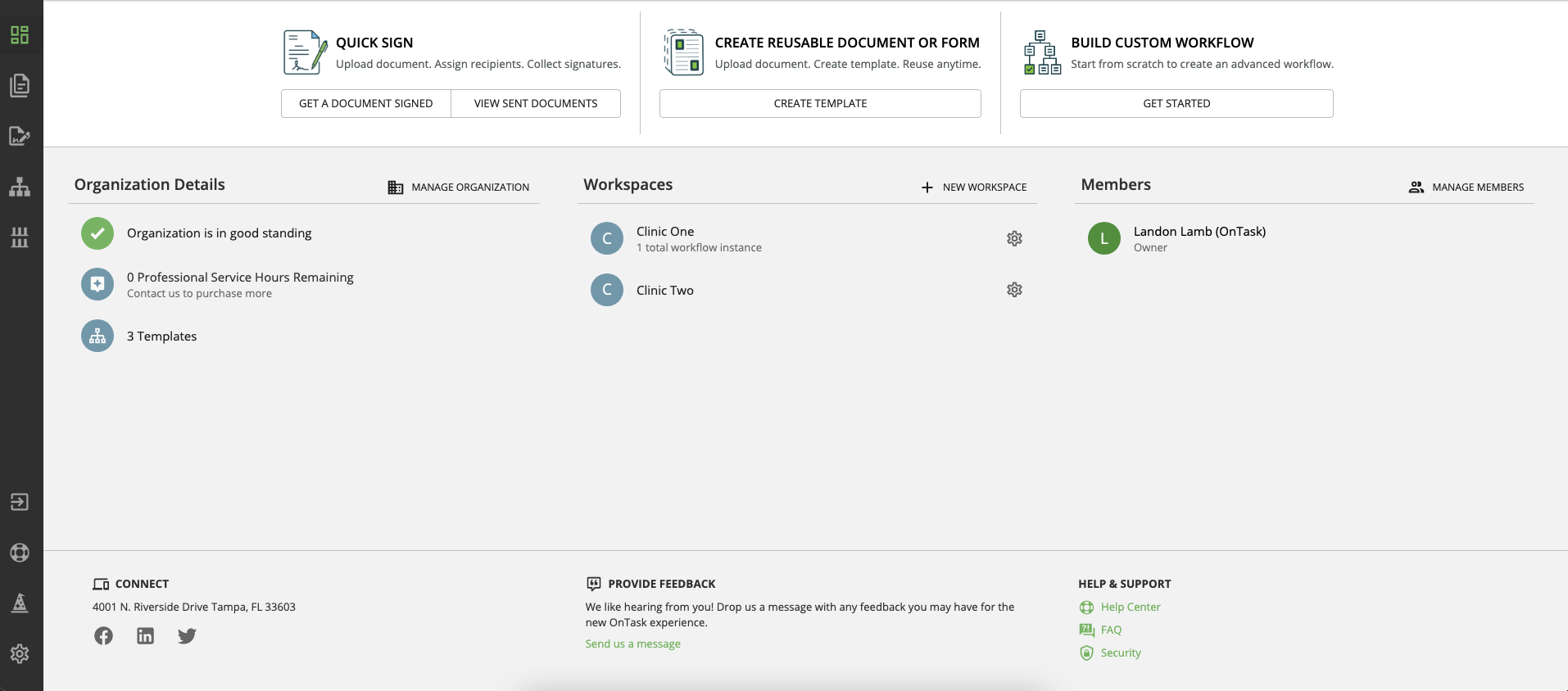
Getting Started with Quick Signs
- First, ensure you are logged into your account and access the dashboard.
- Click the “Get a Document Signed” button under “Quick Sign” to get started.
- Next, you’ll be asked to upload a document. You can either drag and drop a document from your machine or upload it directly to Docubee.
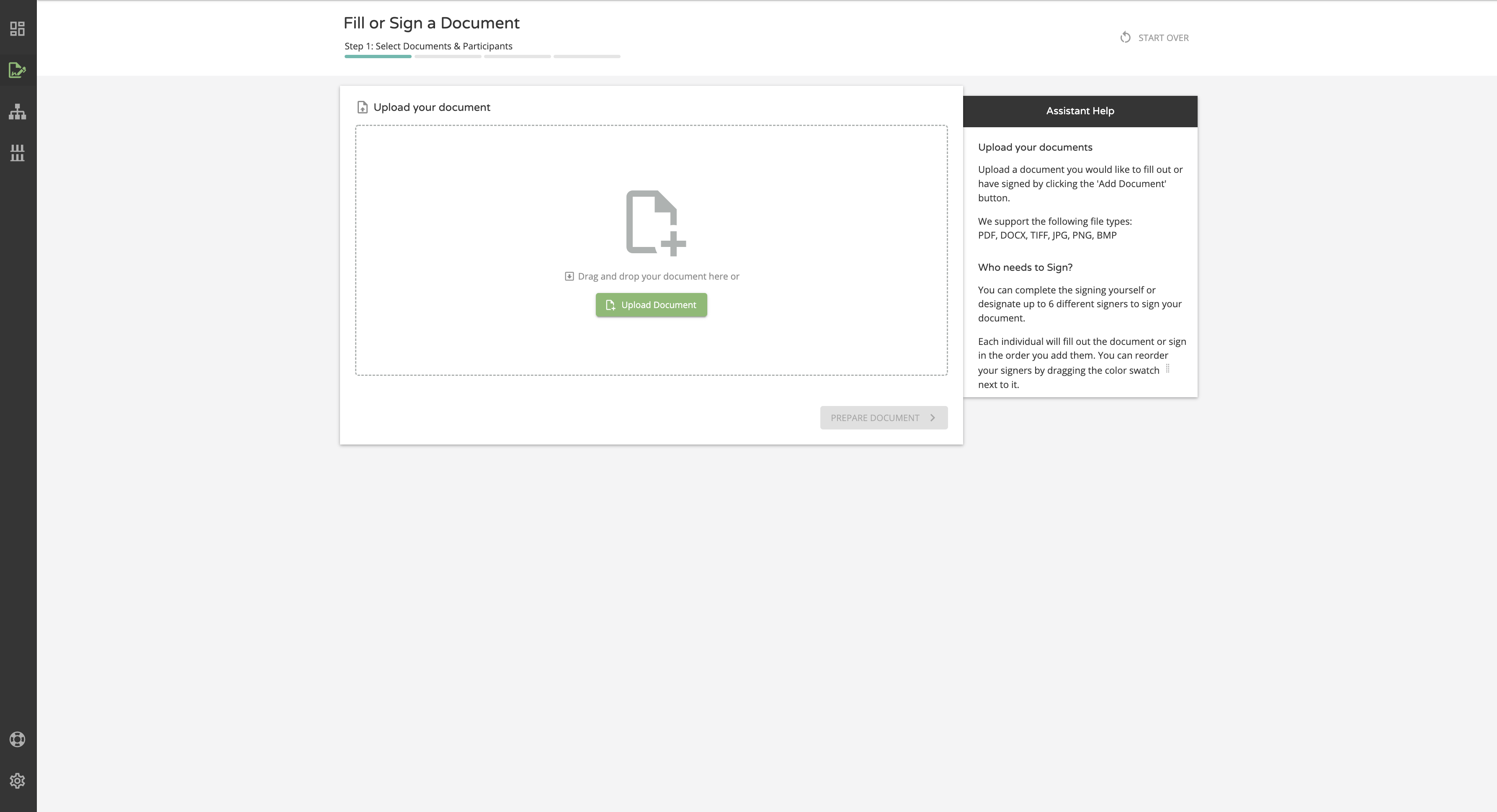
How to Send & Sign a PDF or Document
4. Once uploaded, you will be asked to choose either the “Sign it Myself” or “ Send and Sign” option.
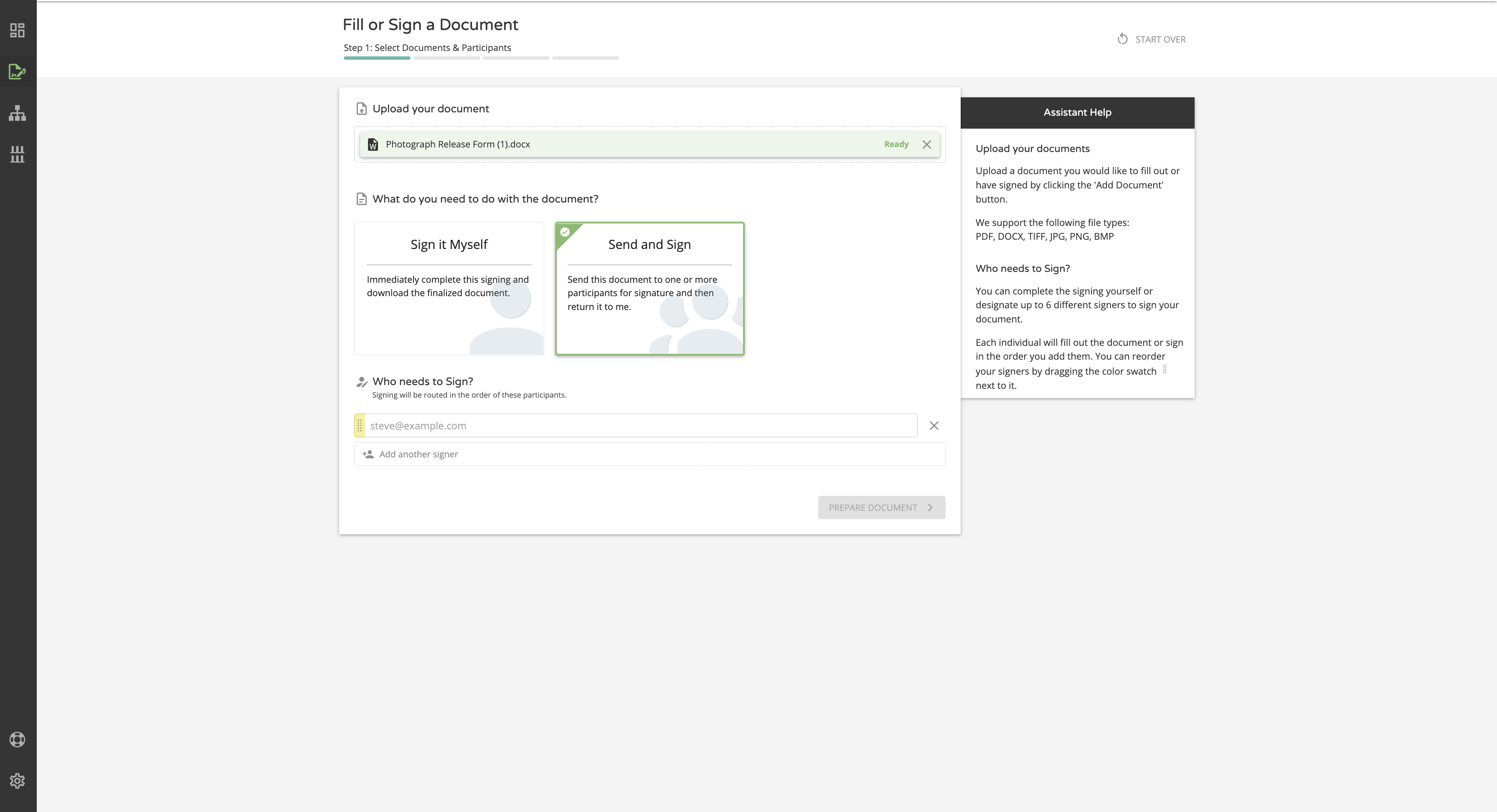
5. Click the “Send and Sign” option to email your document to another party.
6. Once this selection is made, Docubee will ask you who needs to sign. Fill in the signees’ email addresses to proceed. You can add up to 6 signers to your document.
7. Hit “Prepare Document” to continue.
8. Next, you will be asked to prepare your document with the appropriate signature, date, initial, text box, check box, or radio button fields. You can either place your fields manually or hit the “Scan for fields” button. With the latter option, Docubee will automatically scan your document and place the fields for you.
9. Once your fields are placed you can edit their appearance. If you have more than one participant, you can also assign which fields you’d like them to fill out, and designate where they are required or optional.
10. Once you’re happy with the fields that have been placed, click “Complete Document Preparation” in the bottom right-hand corner.
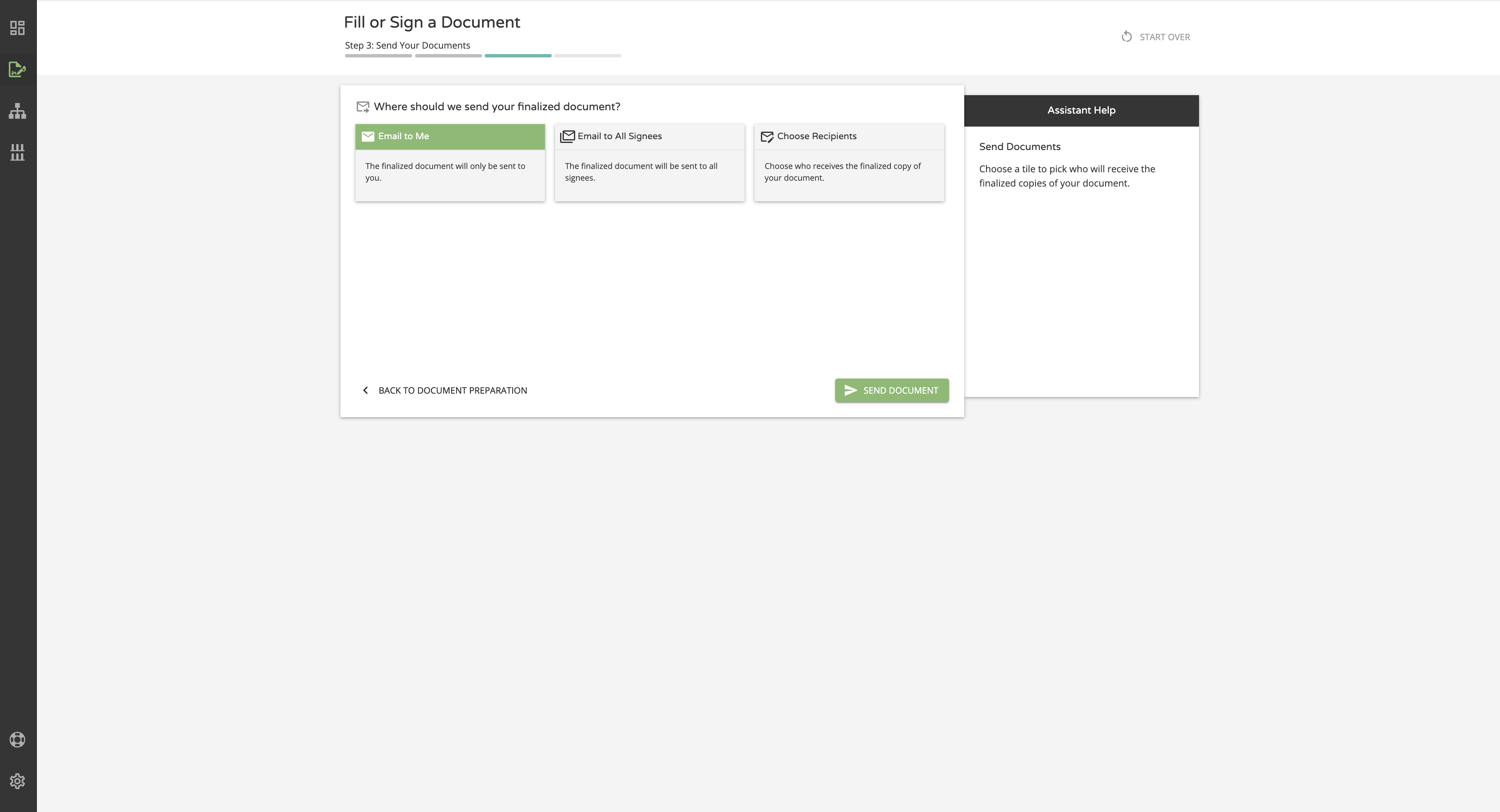
11. You can choose who receives a copy of the finalized document here. You have the option to only send the document to yourself, to send it to all signing parties, or you can choose recipients if the document needs to be routed elsewhere. Once you’ve selected to whom the finalized document will be sent, hit the “Send Document” button.
12. Need to track signees’ progress? After you’ve sent your document, you can track its progress by hitting the “View Sent Documents” button.
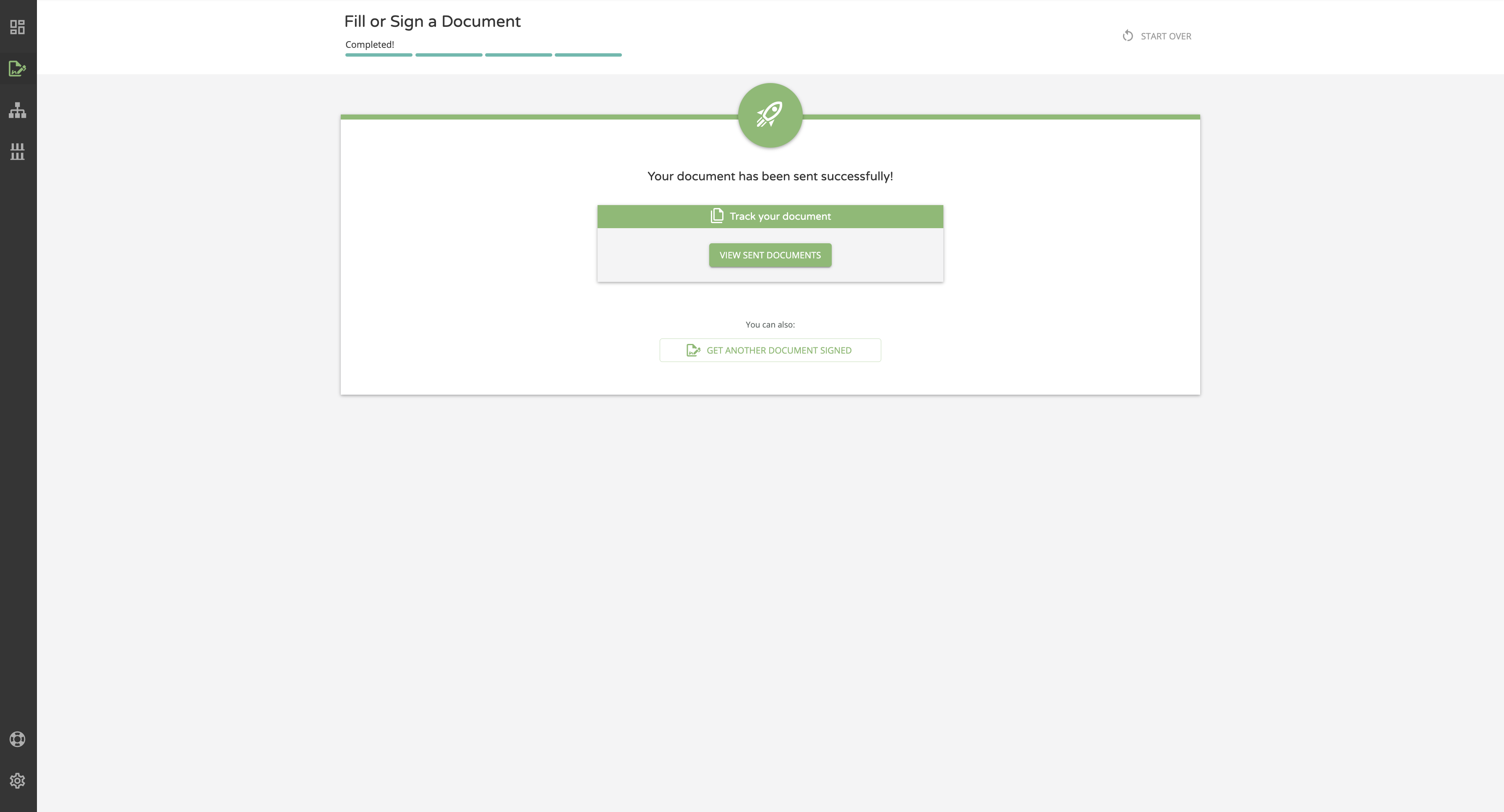
Sending and signing documents is easy with Quick Sign from Docubee. Get secure and legally binding eSignatures on PDFs, documents, and more. Docubee meets all industry standards for security and compliance.
Get 5 Free PDF Signatures a Month
Need to send a few documents each month? Sign up for a free 14-day trial of Docubee to get access to all of our features. If you don’t end up signing up for a plan, you can still get 5 free eSignatures per month on documents using your account.