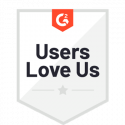Import and Export Workflows
Import and Export Workflows
Docubee allows your workflow to be exported and imported into the same organization or into a different organization. You can now use this to share workflows, copy workflows to another workspace, or make a copy to modify and use with a different document or form.
To export to a Docubee Workflow (.docubee-workflow) file:
- Open workflow in the workflow builder, you do not have to accept the message.
- Select the icon for Export/Import Workflow Model.
- Click Export.
If saving into the same workspace and same organization, consider changing the workflow name at this time to differentiate from the first workflow.
To import an .docubee-workflow file in the Workflow Builder:
- Click the workflow you wish to overwrite or start one from scratch.
- Click the icon for Export/Import Workflow Model.
- Click the Import tab.
- Click Browse for Model and pick the file with an .docubee-workflow extension to import.
- Click Import.
Consider changing the name as the name will be updated by the import process.
Related Information
All About Workflows (Quick Reference)
Need more help getting set up? Contact us for assistance from our customer support team.