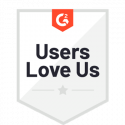Run a Workflow
After your workflow is created, it can be run using the Docubee platform. Running your workflow will route documents and forms to the specified parties to review and approve in their browsers using Docubee. Users do not need a Docubee account to participate in a workflow. You can run a workflow either from the:
- Workflow Library or
- Dashboard.
Run a Workflow from the Workflow Library
Once you have used the workflow library to automate your document signing or form completion, a screen will appear with the option to run or share your new process. You can share workflows in a variety of different ways, including through an email link, link embed, QR code or SMS text.
To start the workflow:
- you (or a participant) can select Run or click on a link that has been shared to initiate the workflow.
To access all the workflows in your Library:
- at the upper-right corner click the down arrow next to Create Workflow and select Add Workflow From Library.
Run a Workflow from the Dashboard
- If you’re not in the main Docubee dashboard, click the overview icon in the upper left side of the screen.
- From here, you can Quick Sign a document by clicking Get a Document Signed.
You’ve initiated an instance of the workflow, and it will appear in the dashboard in the in progress tab of View Sent Documents. You can continue to check the progress of your Quick Sign workflow in View Sent Documents.
Related Information
All About Workflows (Quick Reference)
Need more help getting set up? Contact us for assistance from our customer support team.