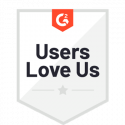Reminders and Escalations in Workflows
Have you ever found yourself waiting on an important document, just to find it is stuck with someone in the approval chain? Reminders and escalations are a built-in feature of Docubee created to keep your workflow moving. Implementing reminders and escalations nudges participants to prevent workflows from getting stuck on a single approver along the way.
What is a Task Reminder?
Task reminders are email or SMS notifications that can be set up within Docubee. These can be configured to be sent as soon as 1 hour from the time the step is initiated, or months in the future if appropriate. Task reminders can occur once or on a recurring basis to gain approver’s attention.
Create Task Reminders
- Click into the step of your workflow in which you would like to set a task reminder.
- On the right hand side of the screen, you’ll see a button for task reminders. Toggle on the task reminder button to get started.
- Once activated, Docubee will have you designate whether this is a single reminder or repeating reminder.
- Next, you will choose when to send out task reminders. Designate anytime in the future, at least 1 hour from the time the step is initiated.
- Turning on reminders will create another branch in your workflow titled reminder title ended. This allows you to edit the reminder email or SMS text that will go out and next steps to follow if the approver fails to take action.
What is an Escalation?
Escalations are email or SMS notifications that can be set up within Docubee. These can be used to notify relevant parties like managers or higher-level employees when a workflow is stuck with an approver. Like task reminders, these can be set as a single or recurring reminder at any specified time in the future.
How to Create Escalations
- Click into the step of your workflow in which you would like to set an escalation.
- On the right hand side of the screen, you’ll see the escalation reminder button right below the task reminder button. Toggle on the escalation reminder button to get started.
- Once activated, Docubee will have you designate whether this is a single or repeating escalation.
- Next, you will choose when to send out escalation. Designate anytime in the future, at least 1 hour from the time the step is initiated.
- Turning on escalations will create another branch in your workflow titled, escalation timer ended. From here, you can edit the escalation email or SMS text that the notified party receives and set up steps to route the document.
Watch a quick demo on how to set reminders and escalations within Docubee.
Related Information
All About Workflows (Quick Reference)
Need more help getting set up? Contact us for assistance from our customer support team.