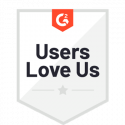Prepare a Document
With Docubee, you can add a task, called a create document form task, to allow participants in a workflow to place unique fields on a document and allow another participant to complete the document or form.
When the workflow is run, you can prepare any document, regardless of its layout or complexity, with the following process:
- Extract Fields From Your Document
- Add New Fields to Your Document
- Edit Placed Fields
1 – Extract Fields From Your Document
When your document first loads, select Scan for Fields.
After a few moments, your document should have the extracted forms displayed in the viewer.
2 – Add New Fields to Your Document
If you don’t want to automatically extract fields, you can add them manually for precise control over your form. You can also add additional fields following auto extraction, if needed.
3 – Edit Placed Fields
Select a field on the document to edit. Blue dots surrounding your field will let you resize it as needed – just click and drag. Some elements can be tricky to get the exact placement and size you need. The zoom tool in the top left of the viewer will help you get more precise control over fields. If you need to reposition the field, just click and drag in the middle and place it wherever you need.
The right side panel also has a few technical details for each field:
- to change what kind of field is placed click Form type
- Form label lets you change what the field is called for your signer
- Required and Read only specify permissions for the given field
- In the case of a multi-signer workflow, Form role Id lets you select which individual should fill the selected field
If you need to remove a field from the document, just select it and click the trash can icon in the right side panel.
Related Information
All About Workflows (Quick Reference)
Need more help getting set up? Contact us for assistance from our customer support team.