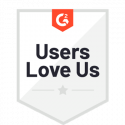My Documents Feature Overview
General Overview
The My Documents section in Docubee is a place where users can manage their documents. Once a document is uploaded from a device, it can be stored here indefinitely and is available to use from anywhere and on any device with authorized access.
This feature can be accessed by clicking on the My Documents icon in the navigation bar, which is located on the left side of the app when using a desktop computer or at the bottom when using a mobile device.
![]()
My Documents Actions
Get Document Signed
This feature is designed to help users get their document signed and works by using Docubee’s quick and robust signing services. Users can choose whether they want to sign the document themselves or send it out to be signed by other people. If no fields have been placed on the document beforehand, a custom signature page will be added to the end of the document with signature and date fields for the specified number of signers. If signatures or other information need to be placed in specific areas of a document, they can be placed using the Manage Roles and Fields feature first. Once every participant has signed, the finalized document will be emailed to selected recipients and available for download in the Signed Documents selection.
Edit
This feature can be used to modify the document by placing a variety of stamps on the document. Blackout and Whiteout stamps allow users to remove parts of the document, while stamps like Text, Sign, Initials and Date can be used to add to the document.
Manage Roles and Fields
Using this feature, users can place fillable fields on the document, which can be later filled by using the Get Document Signed feature. These can be any of the following types: Signature, Initials, Date, Textbox, Checkbox and Radio Group, and all fields can be made required or optional. Users can also assign these fields to different roles, which can be created using Manage Roles.
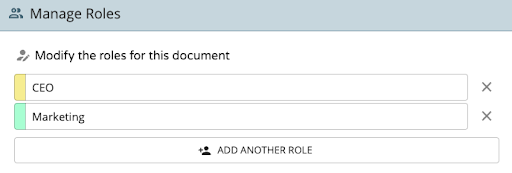
Only signees associated with a particular role will be able to fill these fields. This feature was created with reusability in mind, as email addresses for these roles can only be provided when sending them for signatures, rendering the document useful for multiple occasions.
Preview
Allows users to preview the document in our popup viewer.
Download
Allows users to download the document as shown by the preview feature. If the document is a Microsoft Word (docx) document, you can also download it as a PDF.
Delete
Allows users to delete the document from My Documents. This is a permanent change and cannot be undone.
Signed Copies
This section is used to display every instance of the document that has ever been sent for signatures. Users are allowed to filter these by In Progress and Completed. If the instance is in progress, it shows who has signed and who is still required to sign, tracks whether someone has viewed the document and also allows the user to preview or download the document in its current state.
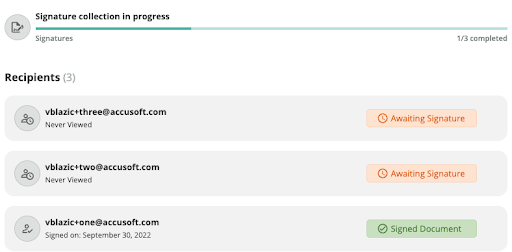
Related Features
Quick Sign
- The getting-started experience results in a document uploaded to My Documents and the user ends that experience on this interface.
- Docubee API: Documents uploaded to My Documents can be used as source documents in API calls, most notably the Signature Process API.