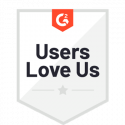Zapier Integration with Docubee
Zapier: Connect Your Apps and Automate Workflows
Zapier allows you to instantly connect Docubee with 2,000+ apps to automate your documents and forms. When important events happen in one of your solutions, Zapier can be configured to use this as a trigger and begin an instance of your workflow. Docubee connects with Zapier at the workspace level so your teams can connect to whichever applications they need for their business processes.
Allow Zapier to Access Your Docubee Account
- Log in to your Zapier account or create a new account.
- Navigate to My Apps.
- Now click on Connect a new account… and search for Docubee.
- Enter your Docubee Group API (your access token generated at the workspace level in Docubee).
Configure Workspace Access
Your Docubee users can be invited to each workspace and set as a member or workspace admin. The Workspace Admin role will be able to generate the Token to permit Zapier to access the workflow, select a template, and retrieve the fields for easy mapping.
See Add, Update, and Remove Workspace Members for information on member management.
Add Access Token
- Log in to Docubee.
- Click Manage.
- In the left sidebar, select the workspace to which you want to create an access token.
- Click Access Tokens.
- Choose a name for this connection to Zapier.
- Choose the permission level. If you are starting workflows from Zapier you will need the List workflow templates permission. If you are using Zapier triggers in your workflow you will need the Manage Zapier triggers permission.
- Click Generate Token.
- Copy the token to your clipboard by clicking the copy icon or use shortcut keys on your keyboard.
Revoke Access Token
- Log in to Docubee.
- Click Manage.
- In the left sidebar, select the workspace to which you want to add a member.
- Click Access Tokens.
- Click Revoke.
Related Information
Zapier Integration with Docubee
All About Workflows (Quick Reference)
Need more help getting set up? Contact us for assistance from our customer support team.